June 21, 2020
Introduction
Those who use a static site generator to blog, know that we do not have an integrated editor to write our posts.
I mainly use vim to write my posts, when on the iPad I use iA Writer, and now on Windows and Linux I have started using Typora.
Markdown
Markdown is a creation of John Gruber, and thanks to GitHub and Tom Preston-Werner and his Blogging Like a Hacker post, Markdown became incredible popular with Static Site Generators, I personally prefer Textile, but one can not always go against the tide.
Don’t take me wrong, Markdown is great, let’s see a little bit of it.
Formating
# I am an H1 heading
## I am an H2 heading
### I am an H3 heading
**I am a bolded text**
*I am a text in cursives**
> I am block quote
- I am an unordered list item
1. I am an ordered list itemThe best place to go if you want to learn Markdown is directly to the source
Typora
A truly minimal Markdown Editor
As I said I have tried a lot of editors, specially since I have switched to Jekyll from Drupal, and most of the time I have came back to vim. It seems like this time is going to be different, Typora is really a minimalistic editor with some nice features.
Source Code Mode
You can turn on it at any time and you will be able to see the code just like if you were on vim.
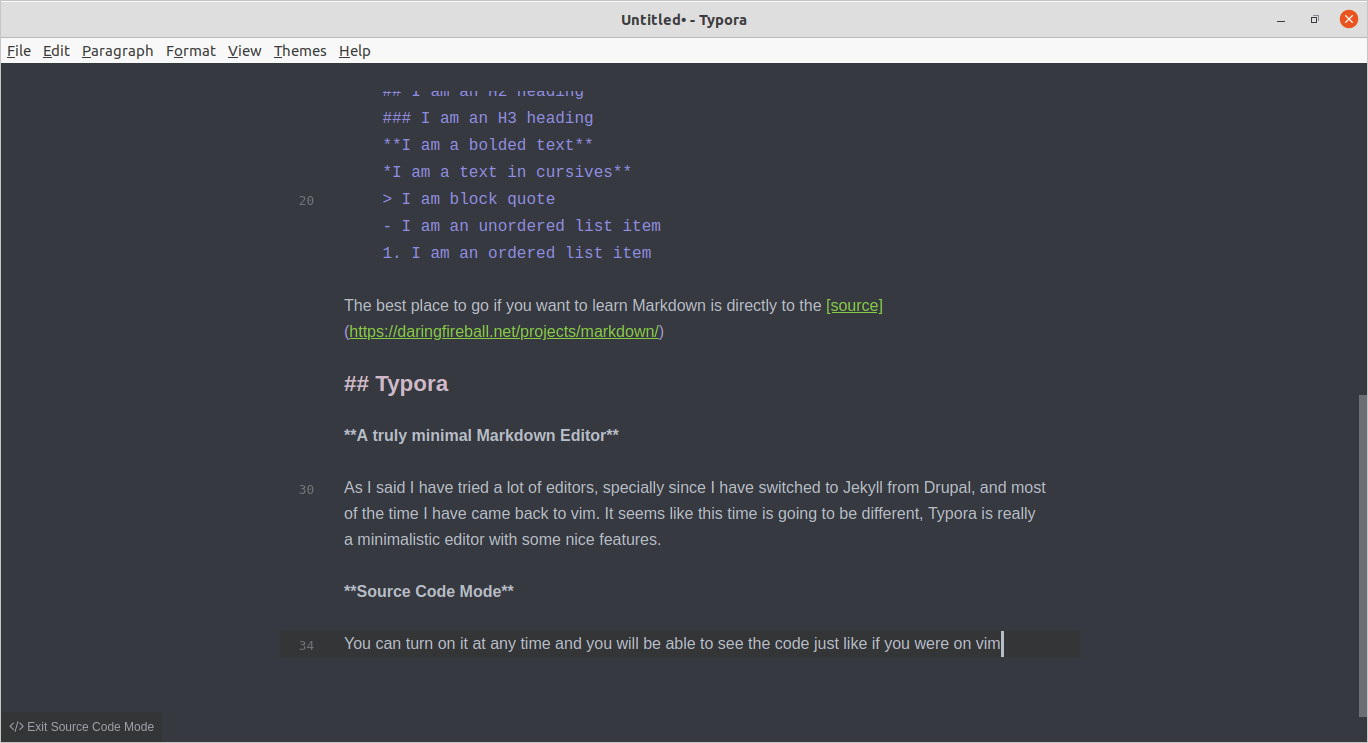 typora-source-code-view
typora-source-code-view
Or turn it off, this is the result:
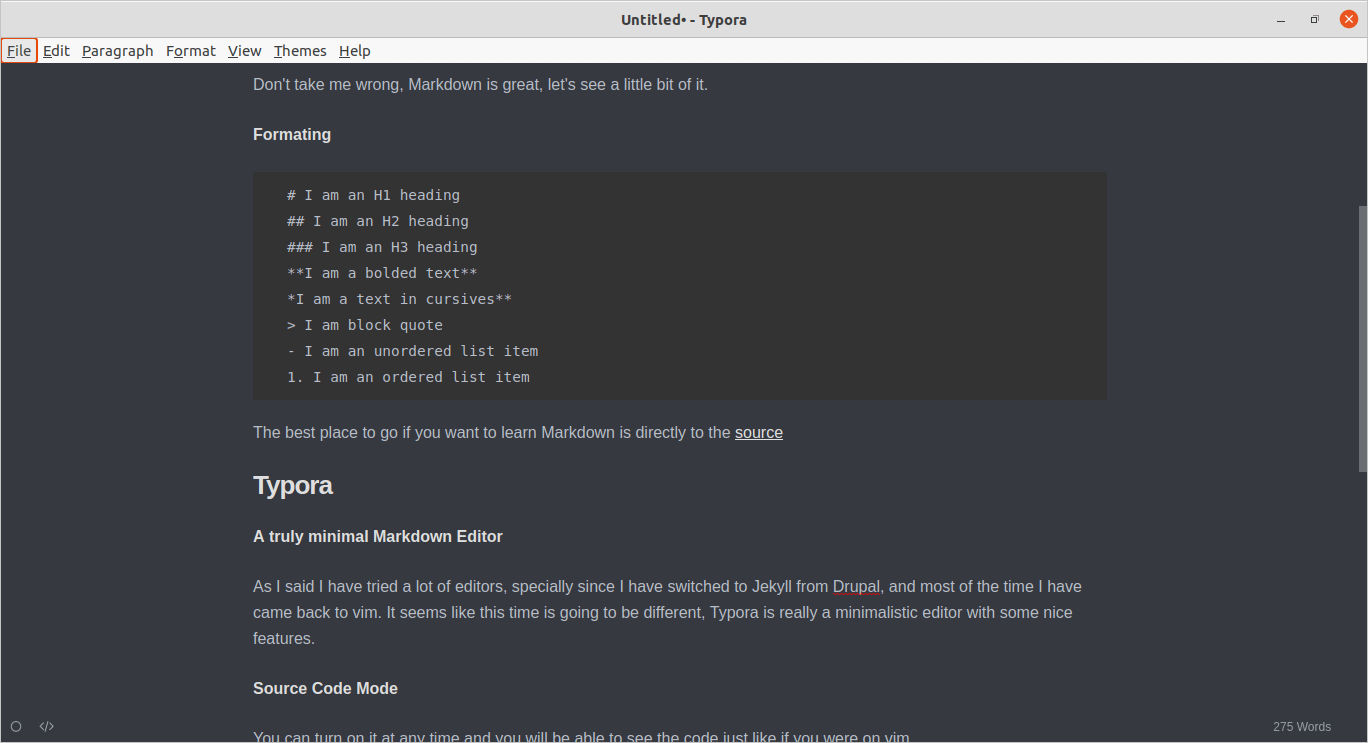 typora-default-view
typora-default-view
This makes it easy to work with it, if you are as old as I am, this should resemble you how WordPerfect or WordStart used to work. And I liked having that kind of control while still be able to switch to WYSIWYG mode.
Themes
Another nice feature are themes, the default installation comes with five pre-installed, but you can install more from its website. Or you can even create your own if you know a lilttle bit of CSS following these instructions. As you can see, you can actually make it look anyway you want, you can actually make it look the same way your website does, therefore, you will be writing your post, while at the same time looking how it will finally look like.
Export
You can export to a myriad of formats:
- HTML
- Word (Yes Microsoft Word)
- OpenOffice
- Epub
- LaTex
- reStructuredText
And others.
Helpers
If you are learning Markdown syntax, but you still does not fully control it, you can use the Paragraph menu, and it will help you with the format, inserting the right option for you.
Conclusion
After testing a lot of editors, simple text editors and Markdown editors, I think I have finally found the one I like (only until I decide that is time to go back to vim).
Give it a try, if you use a Static Site Generator you will love it.