Introduction
I’ve been looking for a way to write on the iPad, I mean a way to blog from the iPad.
My blog is a static site, I manage it using git, so I needed a git client for iOS in order to blog from the iPad. I wrote about that here, in my research I discovered Working Copy App, let me tell you about it.
Git
First, a little introduction to git, if you know about it, skip to the next section.
Git is a powerful version control software, it was written by Linus Torvals to help Linux Kernel developers keep their work in sync.
Git makes easy for a team to work on a project at the same time keeping track of the changes and the person who made the change.
It is also a great tool to keep track of your work, even if you are working alone.
If want, you can read a better introduction to git
And if you to read a lot more, then read this
Working Copy Features
Working copy is a full featured git client, you can:
- Clone
- Push
- Pull
- Fetch
- Merge
- Create branches
- and more
Working with remote repositories
From the main screen you can add new repositories by cloning it, initialize a new one or start from an iCloud folder, as it can be seen in the image below
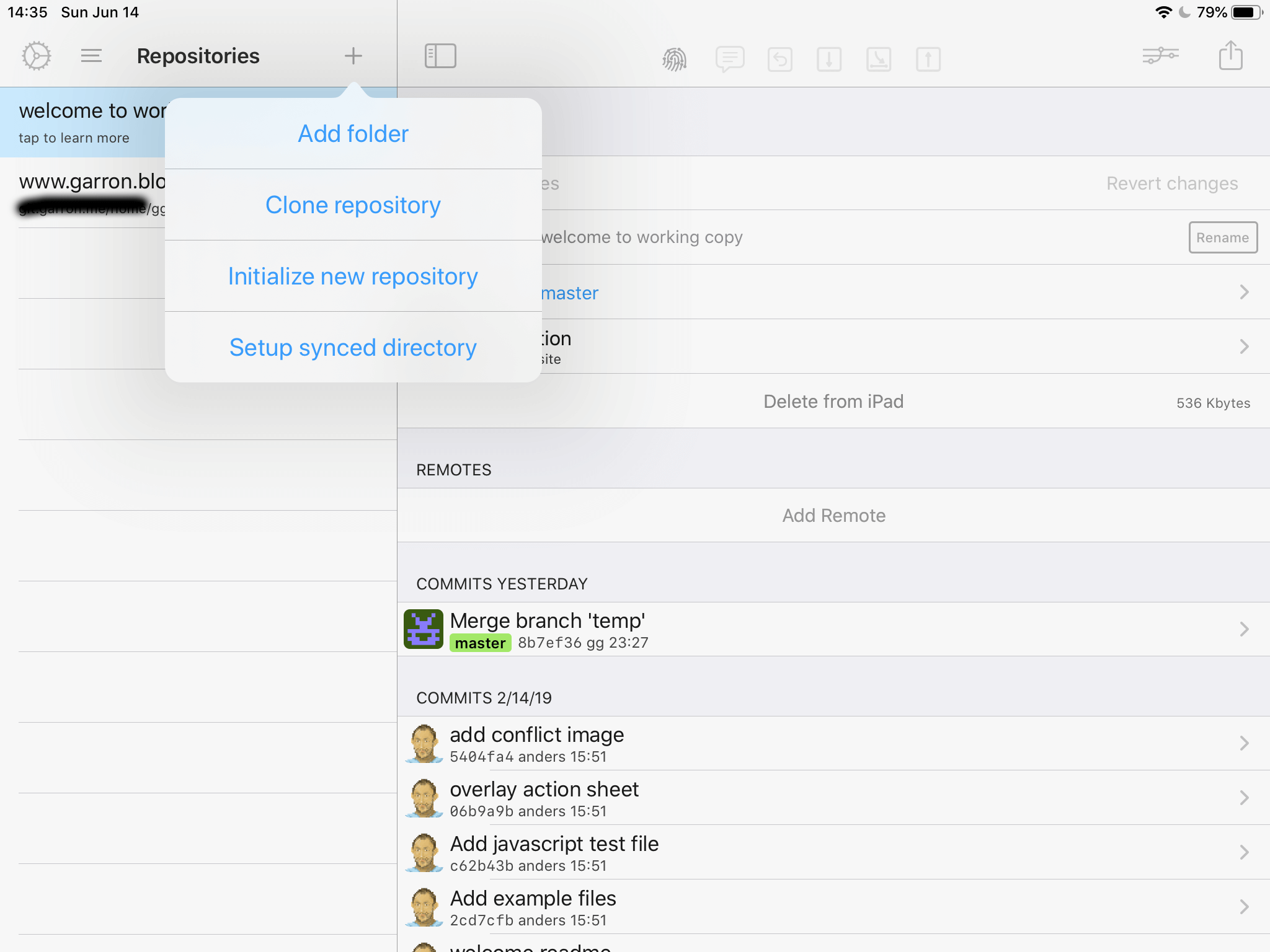 Adding a repository to Working Copy App
Adding a repository to Working Copy App
Most applications only work with Github, as if Github was the only way to manage a git repo, I prefer to have my own Linux server as my Git repo, and this tools let me clone a repository from any place, just use the url option in the image below.
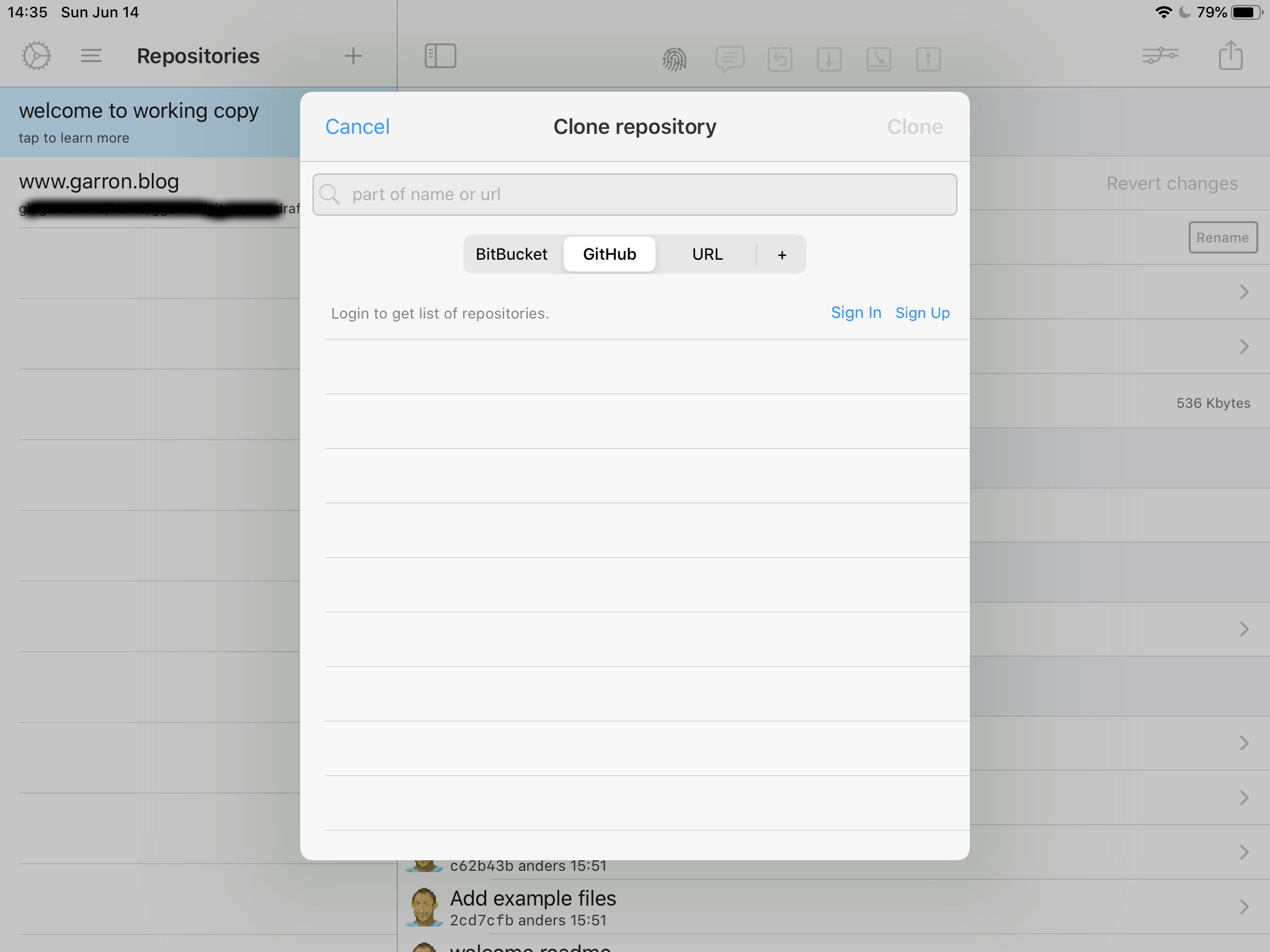 BitBucket, GitHub, or your own server
BitBucket, GitHub, or your own server
Once you have your local clone in your iPad, it is time to work on it, most tools, just let you look at the history, and read Github messages, with Working Copy it is possible to actually work on the go.
Working on your local copy
Of course you will need to edit the files, create new ones on your iPad, and that is possible, once you have the local copy of the repo you can use the built-in editor.
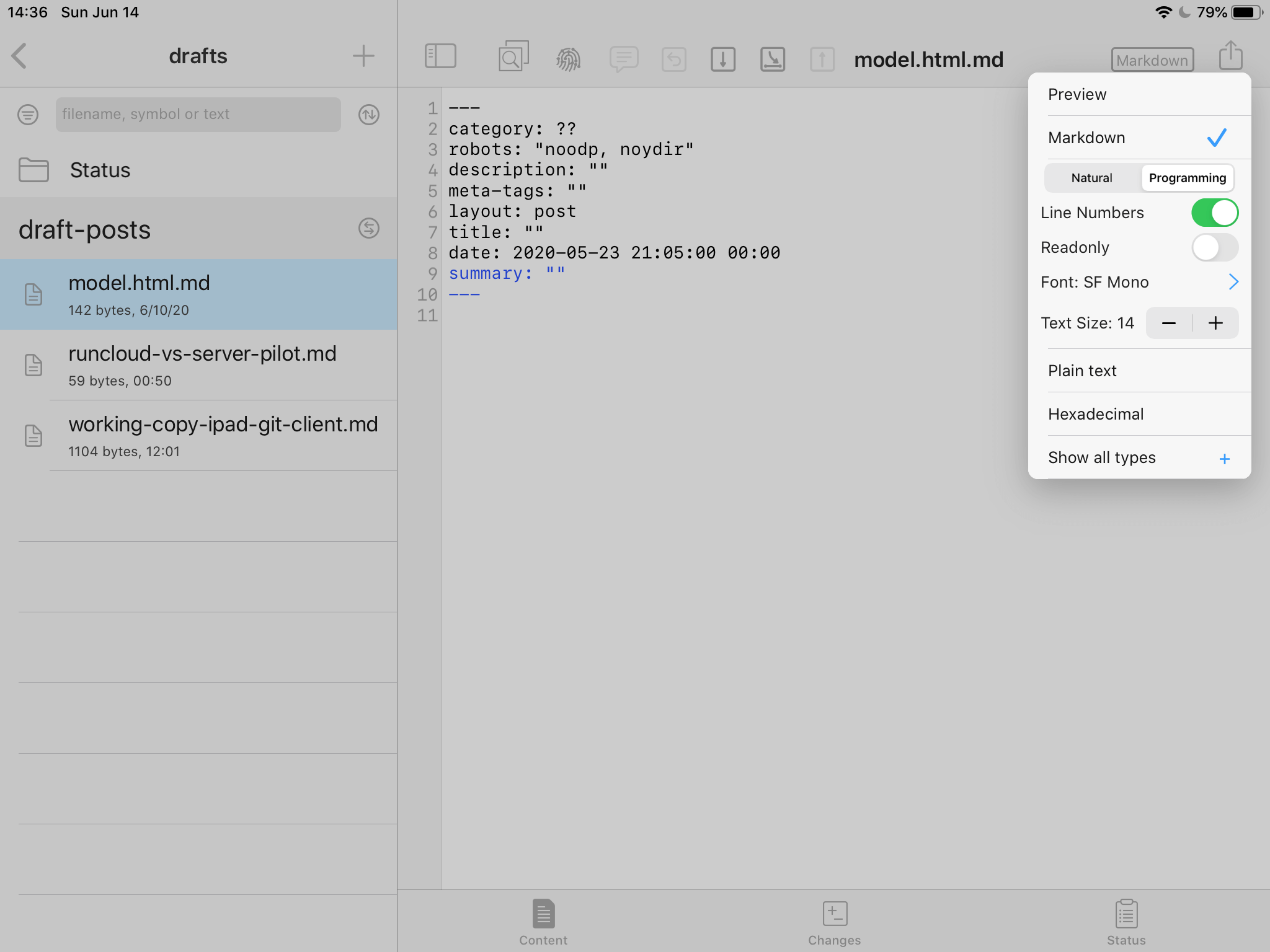 Working Copy app build it Markdown Editor
Working Copy app build it Markdown Editor
The built-in editor is a basic yet powerful editor, it recognize the syntax of almost any language you use, you can adjust the size of the font, choose between some available fonts, display line numbers or no.
But if that is not enough, you can also go to the Files app in our iPad and enable Working Copy as a valid location, and then other apps will be able to access the files inside Working Copy
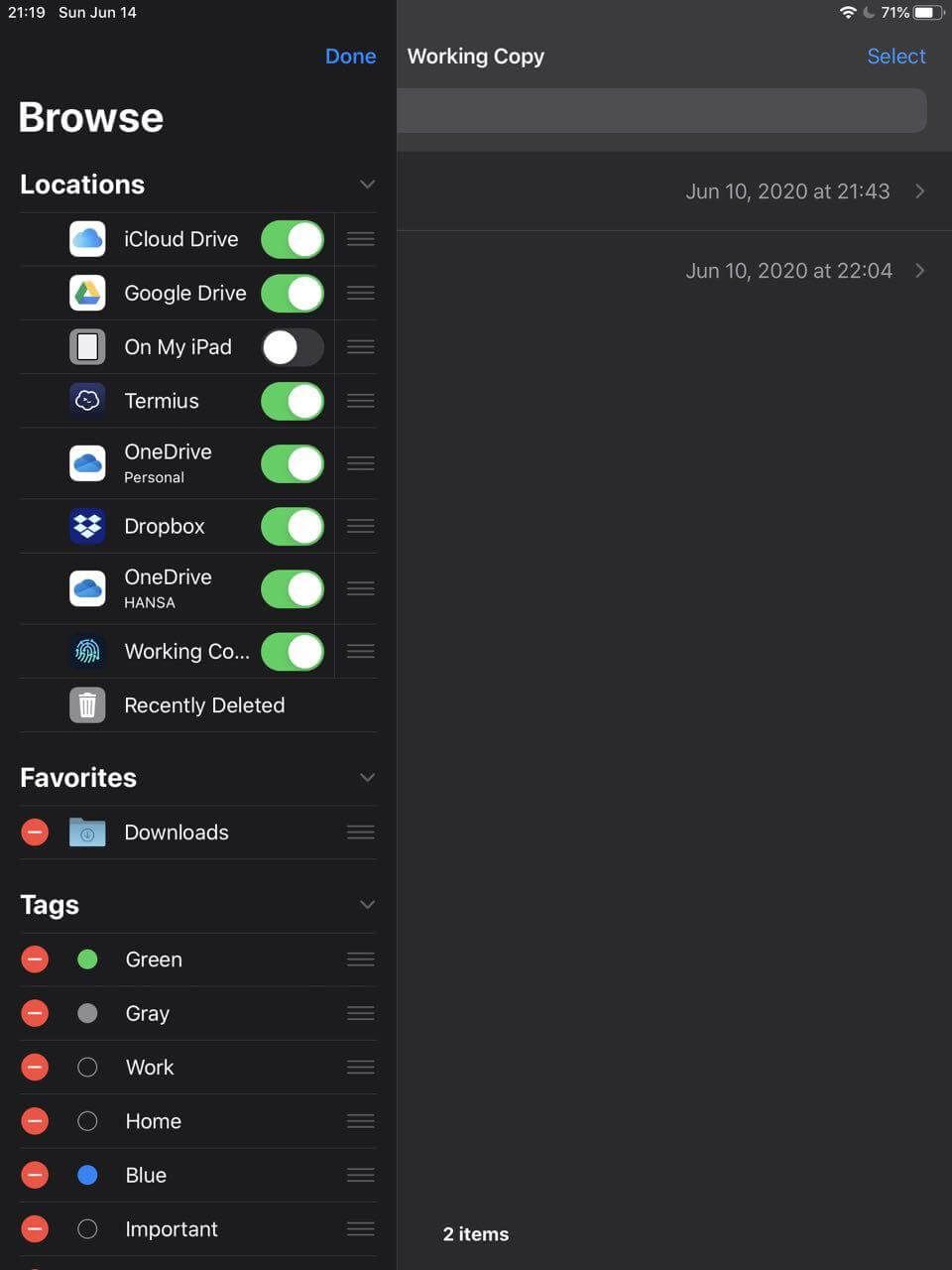 Working Copy
Working Copy
Working copy supports iOS’ Open in place feature, making it easy to work with other apps that support Document Picker, this way Text Editors or Code Editors can work directly on Working Copy files, and not needing to import them to their own space, thus simplifying the workflow
Using Working Copy and iAWriter for this blog
In order to work on the go on this blog I have arranged this setup, just like almost everybody blogs using a static site generator, I keep this blog in a Git repository. On the iPad I use Working Copy to get files from the Git server, and once on the iPad I use iA Writer to work on those files.
I keep a drafts branch in order to be able to push to the server and not having my draft publish (because of this). This way I am able to work on a draft on my Laptop, continue on the iPad if I have the time later, and finish it on the Laptop again.
Recomended apps
According to its user’s manual the recommended apps to use Working Copy with are:
- Textastic: For coding
- Ulysses: Markdown Editor
- iA Writer: One of the best Markdown editors for iPad
- Pixelmator: For image editing
Pricing
This great app is obviously not cheap, but it is not expensive either, and I love that it does work with subscriptions, and it is a one time payment app (sort-of).
You pay 20 dollars, and get the full app, with one year of full updates, after that you need to buy an upgrade. It is really fair for me.
Final words
If you need to work with Git repositories on an iOS device, I would really recommend Working Copy